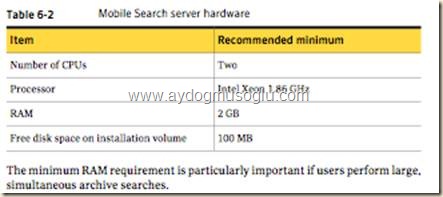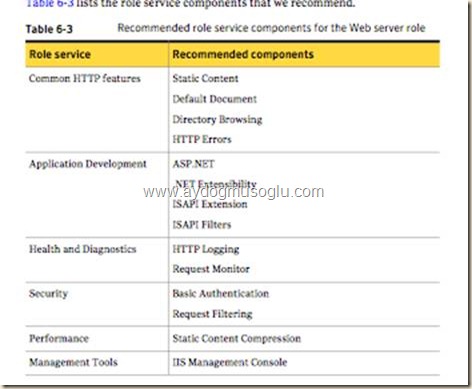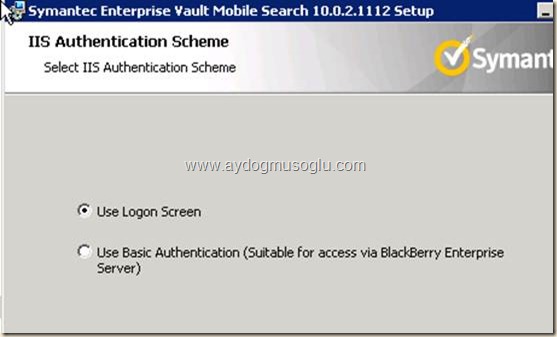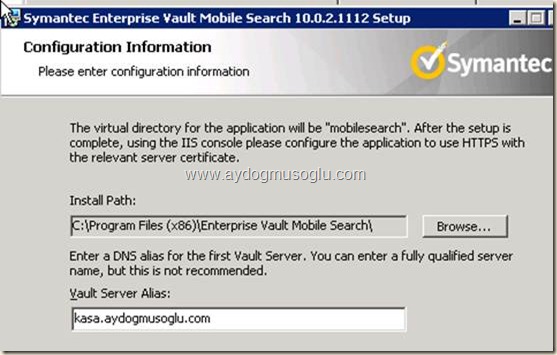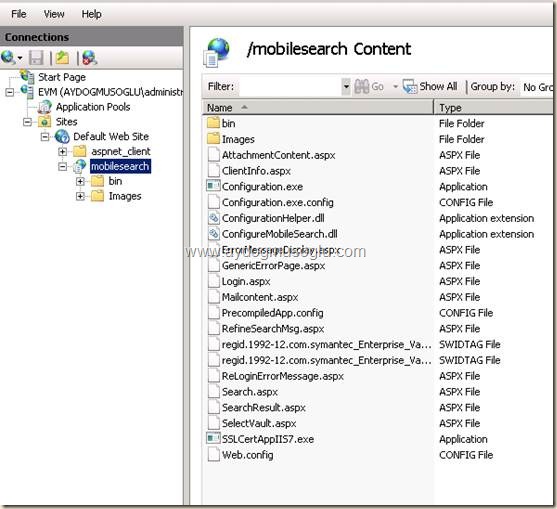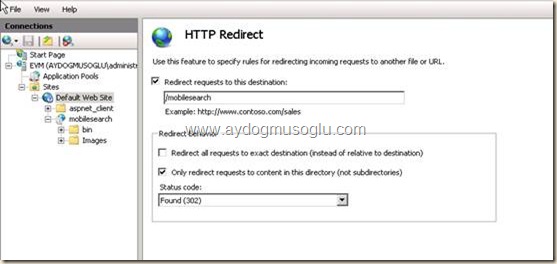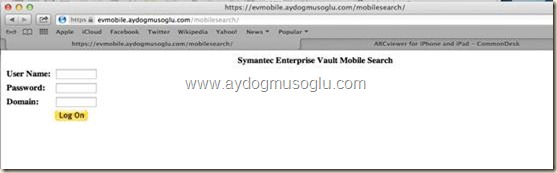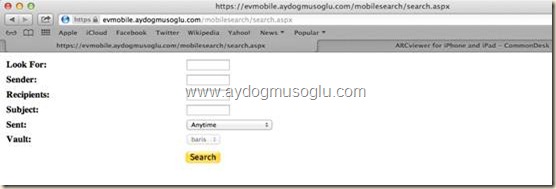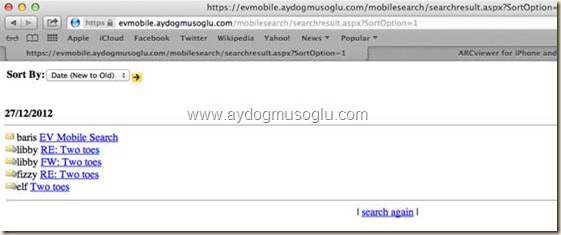Enterprise Vault Mobile Search (en-US)
Hello ,
In this article I want to cover the steps for configuring Enterprise Vault Mobile Search. Symantec Enterprise Vault Mobile Search lets you search for and view Exchange archived emails and their attachments from the Internet browser on your mobile device.
The main difference between Mobile Search and a typical configuration of Enterprise Vault on your office network is that Mobile Search only provides viewing option. For example, you cannot reply to or forward an archived email directly, or save an attachment as a file. Mobile Search finds only archived emails.
If we consider server (virtual server/machine) requirements for this feature to be taken into account for the establishment, we can say that this is a “zero” cost method .
As a result, since considered as a virtual machine, VMEM and VCPU will not present any difficulties. However, roughly reviewing of “how many people will use this feature” does have some benefits for your server design .
You can use Windows Server 2008 R2 as operating system for Mobile Search server. Since this is browser based solution, Internet Information Service is needed. Required IIS role services are listed below
If you want to use redirection of mobile search connection URL, HTTP Redirection role service is also needed.
.NET 3.5 SP1 feature is another needed feature. One more this is SSL certificate for mobile search feature connection. You can use a self-signed digital certificate for test purposes. Bur for your production it should be good for you to use an SSL certificate that is issued by a trusted certificate authority.
Step 1.
Install the mobile search API from EV installation media.
\Symantec Enterprise Vault\API Runtime\Symantec Enterprise Vault API Runtime.msi
Step 2.
Install the mobile search software from EV installation media.
\Symantec Enterprise Vault\Mobile Search\Symantec Enterprise Vault Mobile Search.msi .
You can find a couple of screenshots below.
You need to provide the enterprise vault alias for this stage.
Press Next button to continue. At this stage, if you did not configure the SSL certificate earlier you will probably have an error. But it is not a big problem. You can restart the installation after configuring SSL certificate binding for IIS site.
After the installation of mobile search software you will have a new virtual directory under Default Web Site as shown below.
For connection you can use https://ev_mobile_search_server_fqdn/mobilesearch URL. You can use HTTP Redirection for /mobilesearch path .
In my test environment I used https://evmobile.aydogmusoglu.com/mobilesearch as connection address.
Step 3.
Browse the web site.
After filling the form with proper information you can log on to web site.
You have couple of search criteria.
EV Mobile Search configuration step are completed.
Couple things are needed to be considered while configuring mobile search listed below.
**Mobile Search Server SSL certificate
**Mobile Search Server FQDN
**Firewall port/protocol configuration (port forwarding)
**HTTP redirection (optional)
I hope this is informative for you.